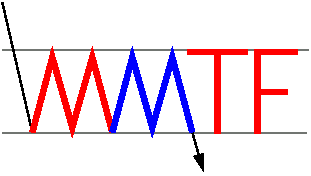Common problems:
- "Etalon" button does not appear in the CamGUI
- Data analysis commands (i.e. ring, sausage, etc) are unrecognized on Burro/Llama
- Can't find location of data on data analysis computer (Burro)
- The line profile has changed drastically and is no longer narrow/symmetric
- The wavelength calculator settings have been lost (i.e. browser crashed, navigated away from page, etc.)
- PGPLOT has launched a huge window that cannot be resized.
- Etalon is "out of balance"
If the "Etalon" button is not appearing in the CamGUI, the most likely
problem is that the software hasn't been initialized properly. This
generally happens on the first night of an MMTF run and should only
need to be done once over consecutive nights with MMTF. The following
steps should solve this problem:
- Exit the CamGUI (File -> Exit, in CamGUI window)
- Open a terminal window
- Type: "su imacs" to obtain proper permissions (ask instrument scientist to enter password)
- Type: "cd" to change to the IMACS home directory
- Type: "touch .imacs_use_script" to initialize software
- Exit superuser account
- Restart CamGUI (Modules -> CamGUI, in MechGUI)
This process won't work without the "su imacs" step, because the
.imacs_use_script file needs to have certain permissions for the
software to access it.
MMTF users typically perform real-time analysis of the calibration data (rings, sausages) on either Llama (the computer which controls IMACS) or Burro (the computer next to Llama). In order to link to the most up-to-date software, the user must type "mmtf" each time a new terminal window is opened. If the "mmtf" command cannot be found, you should contact one of the instrument scientists so that they can properly link the software, which is kept in the /usr/local/magellan/ directory. If immediate assistance is unavailable, you can do the following as a temporary solution.
- Download the latest software source code here.
- Extract the software into a sub-directory off of your data directory (to ensure it will be removed later).
- Edit the Makefile and select the options for installation on Magellan computers.
- Compile the software with "make all".
You should then have all the binaries you need to analyze calibration data. In order to make things run smoother, you could set up aliases for ring, ringbatch, ringdrift, sausage and fitsausage so that you don't need to type the full path in each time.
Example: alias ringbatch '< path to source code >/bin/ringbatch'
In order to analyze the calibration data, it is easiest to cross-mount the Llama drive onto Burro. The commands to do this are as follows:
- Click on the desktop (to change window to "Finder").
- Type apple-K.
- For the address, type: llama.lco.cl
- Ask one of the support staff to type in the appropriate password.
- Choose "Data_Llama" as the drive you would like to mount.
Once mounted, the data can be found on Burro at:
/Volumes/Data_Llama/IMACS/
MMTF users should be monitoring the shape and position of their reference ring throughout the night using the "ringdrift" command. If you find that the line profile is seriously degraded (i.e. very broad/asymmetric), you can do the following:
- The first thing to check is that the gravity angle is ~ 0°. The parallelism is a strong function of gravity angle, so ALL observations and calibrations should be performed at ~ 0°.
- If you're confident that the gravity angle is ~ 0°, you should try taking a second ring. Sometimes the asymmetry can be a "hiccup" that is not reproducible in future observations.
- If the line profile remains degraded, you should perform a complete re-parallelism (procedure). Occasionally parallelism can be lost during the night when the gravity angle goes beyond +30° (even if you return to 0° afterwards) due to hysteresis in the system. If you do need to re-parallelize the system, be aware that you should keep using the same reference ring that is associated with the current wavelength solution.
The easiest solution here is to always write down the values of A and B when you determine them from the data sausage and before you enter them into the wavelength calculator. However, if this wasn't done, you still have a couple options:
- If you've simply navigated away from the calculator page in your browser, try hitting the 'back' button. This should re-load the latest calculator values on most browsers.
- If you used the 'sausage' command to automatically determine the calibration, the output is saved in the same directory as the data in the file sausage_####to####_ch2.dat, where the #### refers to the file numbers of the first and last exposures in the sausage.
- If you did the wavelength calibration by hand, or you know which directory it was done in, there should be a file called ______.dat, where the prefix was chosen arbitrarily by you or the instrument scientist that did the calibration. This ASCII file contains the wavelength solution for multiple orders. Assuming you know which order you're working in, this should be everything you need to fill in the calculator.
If you're successful in recovering the calculator input values, be sure to write them down to avoid future stress!
Sometimes the initial window opened by PGPLOT is so large that the re-size arrow is outside the field of view. To fix this, maximize the window using the green "+" arrow in the upper corner. Once maximized, the grey resize box in the bottom right corner will be reachable. Click and drag this to resize the window.
Ocassionally the etalon will go out of balance while being controlled from the IMACS computer. If this happens, open "Hardhat", and click the "remote" button to the right of the CS100 label. More often than not, this will solve the problem and you can continue to observe.
During the instrument setup, the etalon will sometimes fail to operate when the Mode knob is first turned to Operate, as indicated by the Out of Range light. (This occurs most often at very low or high values of Zcoarse.) Alternatively, the CS-100 will operate only briefly, or go Out of Range when changes are made to X, Y, or Z at the computer. If computer control is enabled, this failure state should be accompanied by a message from the IMACS observing software, but will also manifest itself as an absence of coherent Fabry-Perot rings in images.
If the etalon goes Out of Range while at the IMACS computer, first release computer control of the CS-100.
At the CS-100 panel, turn the Mode knob from Operate to Balance and back again. If the etalon is still Out of Range, use the following procedure, which involves adjusting the quadrature balances at a Zcoarse value near the one at which you are working.
- Raise or lower Zcoarse by 1 unit (while in Balance Mode).
- Turn the Mode knob to Operate and the Meter Display knob to Quadrature Error.
- You may find that the meter voltages in X, Y, and/or Z deviates significantly from zero. Re-null the proper channel(s) using the quadrature balance knob(s) while in Operate mode.
- Switch to Balance, move Zcoarse back to the desired value, and switch back to Operate.
- If the etalon operates without going out of range, you're done. Write down the new values of X, Y, and Zquad from the quadrature balance knobs, and enter them into the computer with the IMACS Setup Tool before (re-)acquiring computer control.
We include here for completeness the procedure for re-balancing the etalon from scratch. However, this should not be needed under practical circumstances.
- Ensure that the Mode knob is set to Balance and the Meter Display knob set to Offset.
- Adjust the X, Y, and Z coarse and fine dials so that the three meters are nulled (the needles should point to 0, or straight up).
- Switch the Meter Display knob to Quadrature Error.
- Adjust the X, Y, and Z quadrature balance dials so that the three meters are nulled.
- Repeat steps 1-4.
- Switch the Mode knob to Operate. If the Operate light illuminates, the feedback loop is in operation and functioning properly. If instead the Out of Range light illuminates, the feedback loop is not properly balanced. Repeat the above procedure.